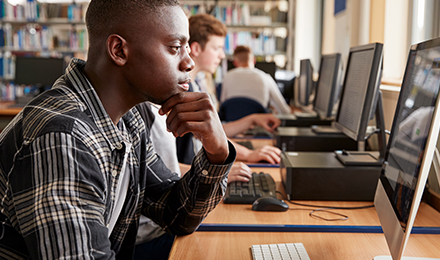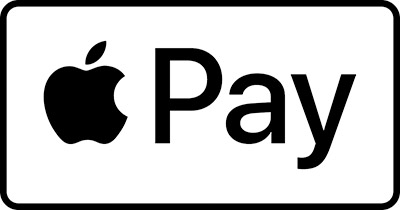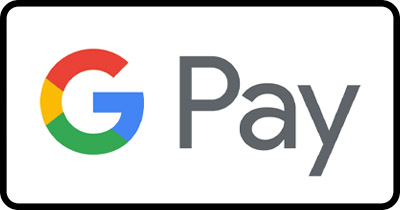Mobile Pay
Leave the wallet at home and just bring your phone! Your Xplore FCU debit card now works with your mobile device.
- Available through Apple Pay® or Google Pay
- Make purchases quickly and securely with your mobile device
- Pay in an easier way — no more counting change or carrying cards
- Easily set up payment information
- Add multiple cards to your device for extra convenience
- Keep purchases private — card data is never directly transmitted to retailers
- Easily protect your accounts if you lose your device
Learn More
- Go to Wallet and tap.
- Follow the steps to add a new card. Watch the demo to see how it works. If you're asked to add the card that you use with your Apple ID, cards on other devices, or cards that you’ve recently removed, choose them, then enter the card security codes. You might be required to download an app from your bank or card issuer to add a card to Wallet. In China mainland, you might be required to create or update a 6-digit passcode.
- Tap Next. Your bank or card issuer will verify your information and decide if you can use your card with Apple Pay. If your bank or issuer needs more information to verify your card, they'll ask you for it. When you have the information, go back to Wallet and tap your card.
- After your bank or issuer verifies your card, tap Next. Then start using Apple Pay.
- Make sure your phone is running Android Lollipop (5.0) or higher.
- Download Google Pay.
- Open the Google Pay app and follow the setup instructions.
- When you’re asked to, add a card.
- You may be asked to set up a screen lock on your Android device. Google Pay works with PIN, pattern, password, fingerprint, or retinae scanning screen locks. It won’t work with facial recognition or screen locks like Smart Unlock or Knock to Unlock.
- To make purchases in stores: Make sure your device meets software standards, has NFC, and NFC is turned on. Your phone must also have HCE.
- E-Money users in Japan: Your device must be Osaifu-Keitai compatible. QUICPay/iD users must have Osaifu-Keitai version 6.1.5 or higher. iD users must also have Google Pay app version 2.89 or higher.
- If you have another contactless payment app on your phone: in your phone’s Settings app, make Google Pay the default payment app.
- If your Google Pay app disappeared after you open it for the first time, it may be because the app is not in your main screen. To show it again, in your device settings, change the Home Screen setting to Drawer or Show all apps.
Xplore Federal Credit Union, New Orleans, LA. Your savings is federally insured to at least $250,000 and backed by the full faith and credit of the United States Government - National Credit Union Administration (NCUA), a U.S. Government Agency. Xplore Federal Credit Union is an equal opportunity housing lender.
We may provide links to third party sites, independent from Xplore Federal Credit Union. These links are provided only as a convenience. Xplore Federal Credit Union does not manage the operation or content of the website you are about to enter. The privacy and security policies of the site may differ from those of Xplore Federal Credit Union.